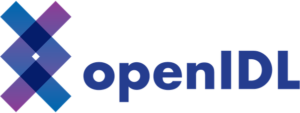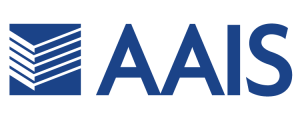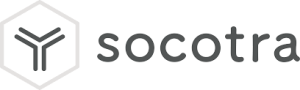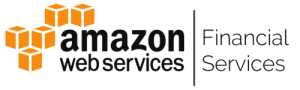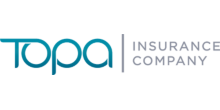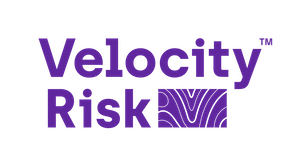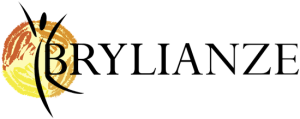Taylor’s Corner: Utilizing Subscription Services
The Subscription Services feature in Cloverleaf offers a great way for users to subscribe to discoveries, presentations, and publications and create automated delivery of their selected data on a custom schedule and selected format.
In Discovery and Publish, the subscribe button can be found on the top right corner of the canvas next to the print button.

While in the Presentation module, the subscribe button can be found in the menu to the left while the presentation is running.

Opening the Subscribe Dialog, we are presented with several options to customize the subscription to your liking.

The first tab, “Details,” gives you options to name the subscription and add a message or description.

The second “Schedule” tab allows for users to set an automated schedule for distribution. Initially, a drop down is shown with weekday, weekends, or biweekly schedule options. By clicking the advanced settings (red highlight) option, more sophisticated scheduling options become available.

Users can schedule a subscription to run hourly (as shown above in the red highlight), daily, weekly, or monthly.
You must enter a start date and time and you have the option to enter an end date. If no end date is entered, the subscription will continue to run as scheduled indefinitely. Schedule frequency can also be selected by selecting how often you want the job to run on each tab.
For example, in the Hourly tab, users can select the every hour and/or minute for the schedule to run the subscription (green highlight).

While on the Weekly tab, users can select which weeks and weekdays to run the report.

Next is the Distribution tab. The initial selected distribution options are via “Bulletin Board,” which will distribute to a list of users or groups via the Cloverleaf Bulletin Board, or email to selected list of users.

By clicking on the advanced settings (green arrow), more distribution options are exposed. Users can specify content access but selecting specific roles or users.

While in the email tab, user can choose different emails to include on the subscription. Be sure to separate the emails via semicolon. The subject and message can also be set from this tab.

Next is the “Output” tab. In this tab users can select which output type to distribute the report or presentation. Options include PowerPoint, CSV, Excel, Word and more.

The last tab, Header/Footer, is available in the discovery module. This will allow you to customize the headers and footers. Font style and area size can be set and users can also add in dynamic elements into the header or footer.