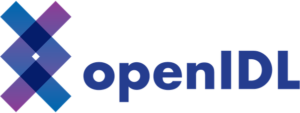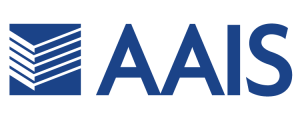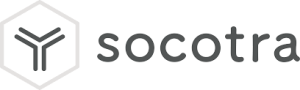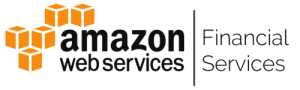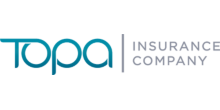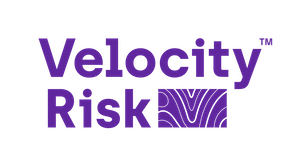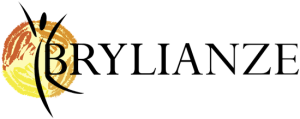Navigating the P&C Insurance Dashboard
Few tips and tricks into creating and navigating the P&C Insurance Dashboard. The below dashboard is extremely helpful into giving an insight into key data that can help to manage and grow your business.
KPIs

At the top of our dashboard, we have our Key Performance Indicators (KPIs). This tool can be used to identify the status of outcomes in your business goals or as a simple way to show important numbers. KPIs can be built in the Formulate module and later added to queries in Discover, which then can be presented on dashboards in Present or Publish modules.
Open the Formulate module and select the KPI component.

You will then select the database and model you want KPI data to be driven by. Once selected, the KPI wizard will be shown. This is where the logic and design elements will be chosen to drive the way the KPI will look and behave.

Quick tip: You can also quickly create a KPI using Pyramid’s natural language querying by opening a new discovery and clicking “Ask a question.”
 →
→ 
Line Graphs: Comparing Claims to Policies

This line chart displays the inforce policies and compares them with claims handled in the same month.
To compare two separate values on a line chart, you will have to have one value on the “Y2 axis.” After creating your simple line chart with your first value, select your second value and hold it over the “Values” icon in the drop zone until the axis selector displays.


Forecasting Line Graph

The Forecasting wizard can be used to project future values in a time series, such as claim count predictions over the next four quarters. This can be very helpful when it comes to making important business decisions for your company.
To access, simply click the forecast option in the Query tab.

Top 5 Agents

Here we have our top 5 Agents ordered by claim count. A simple way to create a chart like this would be to “ask a question” in a new discovery.

Next, you can select chart type and do your formatting.

Scatter Chart Showing Volume by Line of Business

This scatterplot compares written and earned premium. The premium values are close to a direct line in the middle, with policies to the left of the line having a higher premium per insured volume, to the right a lower premium. The scatter plot is also colored reflecting different lines of business.
Surface Line Chart: Year over Year Policy Count

This line chart displays the current policy count with the prior years. Similar to the previous line chart, this can be achieved by adding our “Prior Year Policy Count” measure as a second Y Axis value.

Stacked Bar Chart

This Stacked Bar chart compares New and Renewed Policies, giving a clear indication of a company’s performance.
We can achieve this chart by selecting the “Policy Count” measure as a second Y Axis value, then selecting a Bar Chart style. Lastly, we will organize the “New or Renewal” indicator by color to clearly compare the policy count of each.

Clickable Map

Finishing off our dashboard, is a Clickable Map organized with New Policies by State. This map has the ability to drill down and achieve information by each state (do this by hovering over or clicking the state).

Maps can be created in the Discovery module by adding your measures and values and then selecting the Map chart icon in the left panel.